User Guide
Welcome to our PA Pages user guide! Here, you’ll find answers to common questions about navigating and using PA Pages. Use the expandable sections below to quickly find the information you need, and don’t hesitate to get in touch if you need further assistance.
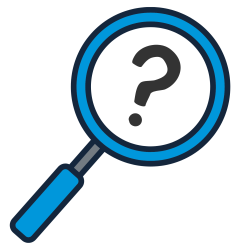
How do I register for an account?
- Click the Register button in the blue bar at the top of the page.
- Fill in your details on the registration form.
- Your account will be activated within 48 working hours (Monday to Friday).
How do I log in to my account?
- Click the Log In button in the blue bar at the top of the page.
- Enter the email address and password you created during registration.
Note: Your account must be activated before you can log in.
How do I reset my password?
- Click the Log In button in the blue bar at the top of the page.
- Press 'lost your password?' and enter your details.
- You will be emailed a link to reset your password.
How do I use the accessibility widget?
You can find the accessibility widget button in the bottom-left corner of every page on the site. Clicking this button opens a menu where you can customise the website’s appearance and functionality to better suit your needs. Adjustments include content display options, colour contrasts, font sizes, and enabling screen reader optimisation, among others.
How do I create, edit, or remove a PA profile?
Creating Your Profile
To create a new PA profile, log in to your account and navigate to My Account → My PA Profile → Add a Profile. Complete the profile form with all relevant information, such as your experience, skills, and availability, then press Submit. Once submitted, your profile will be sent to our recruitment team for review. They aim to review and publish profiles within 2 working days. While your profile is under review, its status will show as Pending in your account.
Editing Your Profile
To make changes to an existing profile, select Edit Your Profile from your account, update the necessary details, and press Submit again. The recruitment team will review any changes and republish the profile. You will receive an email notification when the updated profile is live.
Hiding or Deleting Your Profile
To hide or delete your profile, select Hide or Delete Your Profile from your account. If you want to temporarily remove your profile from public listings but keep it saved in your account for future use, you can choose to hide your profile by selecting the Private option. To permanently remove your profile from the system, select the Bin option. Please note that deleted profiles cannot be recovered.
How do I create, edit, or remove an advert?
Creating Your Advert
To create a new advert, log in and go to My Account → My Adverts → Add an Advert. Fill in all the required details about the position you are advertising. If you need help, please refer to our Advert Writing Guide or contact our recruitment team for assistance. Once completed, press Submit to send your advert to the recruitment team for review. They aim to review and publish adverts within 2 working days. You will receive an email notification once your advert is live, and all applications will be forwarded to the email address(es) you provided.
Editing Your Advert
To update an existing advert, select Edit Your Advert, make any necessary changes, and press Submit again. The recruitment team will review the changes before republishing.
Hiding or Deleting Your Advert
You can choose to make your advert Private, which hides it from public listings but keeps it saved in your account for future reference or reposting. Selecting the Delete (Bin) option will permanently remove your advert. Please be aware this action cannot be undone.
How do I use the shortlist function for adverts and PA profiles?
When you are logged into your account, you can add any job adverts or PA profiles that interest you to your Shortlist by clicking the Shortlist button on their page. You can view all your shortlisted items by clicking the Shortlist option located in the blue menu bar at the top of the site. If you want to remove all saved items, use the Clear Shortlist button to empty the list completely.
How do I contact PAs?
- To contact PAs, you must be registered for a Direct Payment employer account on PA Pages and logged in to this account.
- Select PA Profiles from the main menu.
- Use the filters on the left-hand side to narrow your search, for example by location, availability, or skills.
- Click on the name of a PA whose profile you want to view in full.
- To get in touch with the PA, click the blue Contact This PA button on their profile page.
- A pop-up box will appear asking you to enter your contact details. Once submitted, your details will be sent securely to the PA, who can then reach out to you directly.
How do I book training?
You can view all available training courses on our Training Courses page.
Use the filtering options to narrow down courses by type, such as in-person or online, and by location. Please note that only locations where courses are currently available will be shown.
If a course is fully booked, you will see a red sold-out banner displayed.
To book a course, click on the course title to open its details page, then scroll to the bottom. Use the “+” button to select the number of tickets you want to purchase, then click Get Tickets to proceed. For each ticket, you will need to provide attendee information, including name and email address. Please double-check these carefully, as confirmation emails will be sent to the addresses you provide. When you’ve finished selecting tickets, you can either click Checkout Now to complete your booking immediately or Save and View Cart if you wish to continue browsing and add more items before checking out.
Important: Until March 2026, all our courses are fully funded by Skills for Care for Personal Assistants and their employers. This means you can access these courses at no cost, provided you meet the eligibility criteria. Please see the full criteria here.
How do I order training workbooks?
Our workbooks are available for order on the Workbooks page. Browse through the list of workbooks, and when you find one you want, you can either click Add to Basket to place an order directly or click on the workbook title for more detailed information. Each workbook comes in two formats: a physical copy, which will be posted to you, and a downloadable PDF version that you can access instantly. To order funded workbooks, you will need to be logged in to your account to access or download it.
Important: Until March 2026, all our courses are fully funded by Skills for Care for Personal Assistants and their employers. This means you can access these courses at no cost, provided you meet the eligibility criteria. Please see the full criteria here.
How do I complete E-learning?
To enrol in an e-learning course, you must be logged in to your account. Find the course you want on the E-learning page and click Enrol Now. The button will then change to say “enrolled,” indicating that you are registered. The course is structured into sections which must be completed in order. You don’t have to finish the course all at once; your progress will be saved automatically so you can return later. After completing all sections and passing the final quiz, you will be able to download your certificate of completion. You can also access your certificates anytime by going to My Account → My E-Learning.
How do I sign up for payroll and banking?
To sign up for payroll and/or banking services, you must have an active account on PA Pages. Please note that sign-ups are only available for residents within West Sussex, East Sussex, or Wiltshire. If you live outside these areas, please contact us at advice@independentlives.org or call 01903 219482 (option 3) for assistance.
Once logged in, click My Account in the blue bar, then select Payroll and Banking Sign Up from the left menu. Complete the form at your own pace — you can use the Save and Continue button to save your progress if you can’t finish in one session. When complete, press Submit to send the form to the payroll department for approval.
After approval, the menu option will change from Payroll and Banking Sign Up to Payroll and Banking, allowing you to manage your payroll details.
How do I add, edit, or remove employees once I am signed up for payroll?
Adding Employees
After your payroll and banking sign-up has been approved, log in and navigate to My Account → My Payroll & Banking → Add New Employee. Enter the required details for each employee and press Submit. The employee will then receive an email with a link to provide additional information, such as their National Insurance number.
Editing or Removing Employees
To update an employee’s details, find their name in your account and click Edit Entry. If an employee is leaving, select “No” for the question "Is this employee currently working for you?", and enter their leaving date. Press Update to save the changes. Payroll will then process these updates accordingly.
How do I submit my PA hours to the payroll service?
To submit hours worked by your Personal Assistant, scroll to the bottom of the website and click the Submit Hours link. This will take you to the Customer Guidance page where you can select Submit Hours again to open a pre-filled email template. If the email template does not open correctly, click on Email Not Working, then copy and paste the provided format into your email client manually to submit your hours.